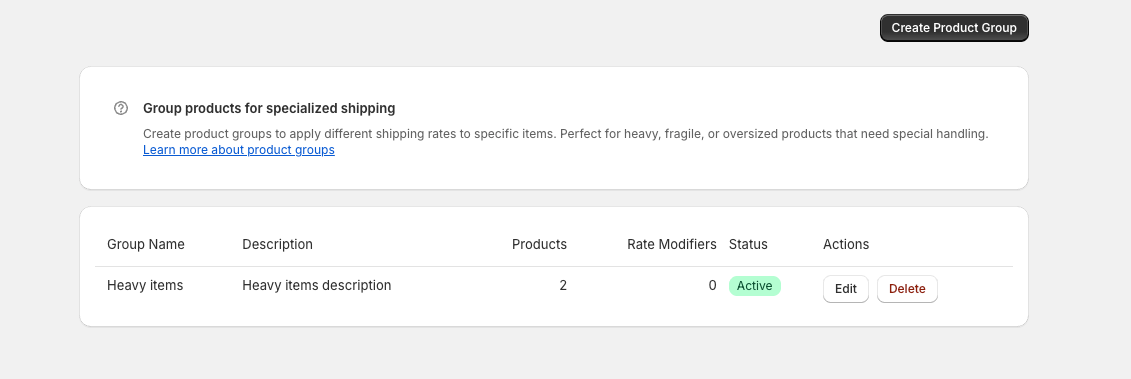Skip to main content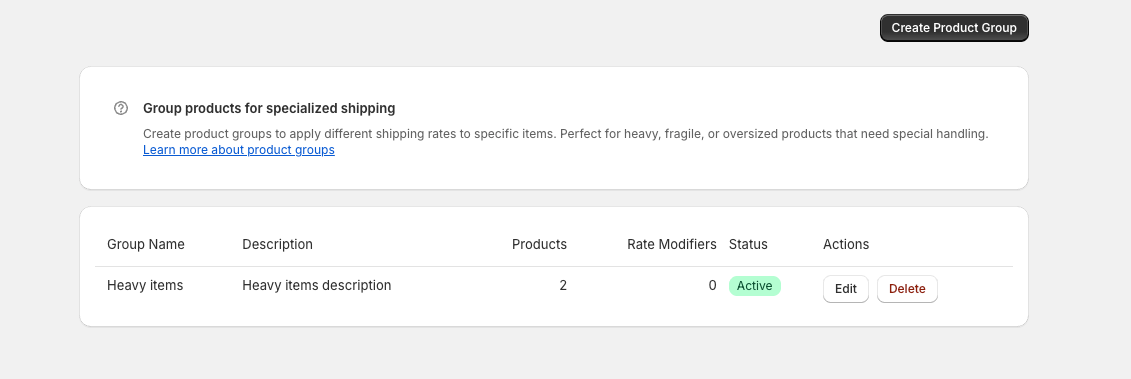
Manage Product Groups
Product groups let you apply special shipping rates to specific products (e.g., heavy items, fragile goods).
Creating a Product Group
- Go to Product Groups
- Click Create Group
- Enter group name (e.g., “Heavy Items”)
- Select products to include in the group
- Click Save
Editing a Product Group
- Go to Product Groups
- Click Edit on the group
- Add/remove products or change the name
- Click Save
Deleting a Product Group
- Go to Product Groups
- Click Delete on the group
- Confirm deletion
Using Product Groups with Rates
When creating a shipping rate:
- Create your rate normally
- In the “Product Group” section, select your group
- Optionally set a rate modifier (multiply rate by X)
- Optionally add a flat rate addon (add $X to the rate)
Example: Heavy items get standard rate × 1.5 + $5 extra
How It Works
- Products in groups get their group’s special rates
- Products not in any group get the default “All Products” rates
- Each product can only be in one group